Wie kann ich große PDF-Dateien per E-Mail versenden?
Kategorien:Rund um PDFWenn man mehrere PDF-Dateien in einer E-Mail sendet, kann es passieren, dass die erlaubte Dateigröße für Anhänge schnell überschritten ist. In unserem Artikel PDF verkleinern – So reduzieren Sie die Größe einer PDF-Datei wird erklärt, wie Sie PDFs verkleinern können. Falls Sie jedoch die Originalgröße beibehalten möchten, gibt es noch eine weitere Möglichkeit zum Versenden von großen PDF-Dateien.
Große PDF-Dateien mit Dropbox versenden
Mit einem PDF Converter wie z.B. PDFCreator haben Sie die Möglichkeit, Ihre konvertierten Dateien direkt bei Dropbox hochzuladen. Dies können Sie tun um Ihre PDFs mit anderen Personen über einen Link zu teilen oder einfach um Ihre Dateien anstatt auf Ihrem Computer in Dropbox zu speichern.
Die Durchführung ist ganz schnell und einfach. Unter Senden im Abschnitt Profil, setzen Sie ein Häkchen neben Dropbox und loggen sich von dort aus in Ihr Dropbox-Konto ein. Besitzen Sie mehrere Konten, haben Sie später die Möglichkeit das Konto auszuwählen, auf das Sie Ihre Dateien hochladen möchten. Sie können einstellen, dass PDFCreator für jede Datei die Sie zu Dropbox hochladen, automatisch einen Link erstellt. Dieser Link kann dann mit jedem geteilt werden, dem Sie Zugriff auf Ihre Datei gewähren möchten.
Nachdem Sie Ihr Dropbox-Konto mit PDFCreator verbunden haben und anschließend eine PDF-Datei erstellen, können Sie im Druck-Fenster die Option auswählen, dass Ihre Datei direkt an Dropbox gesendet wird anstatt sie lokal zu speichern. Falls Sie die Link-Option aktiviert haben, erhalten Sie dann einen Link den Sie kopieren und teilen können.
Unser Quick Step Guide:
Wie sende ich große PDFs?
- Laden Sie PDFCreator herunter (falls nicht bereits geschehen)
- Unter Profile → Senden klicken Sie auf Dropbox
- Verknüpfen Sie Ihr Dropbox-Konto über das + Symbol
- Klicken Sie auf Speichern und erstellen Sie eine PDF-Datei
- Im Druck-Fenster wählen Sie die Dropbox-Option
- Kopieren und teilen Sie den Link
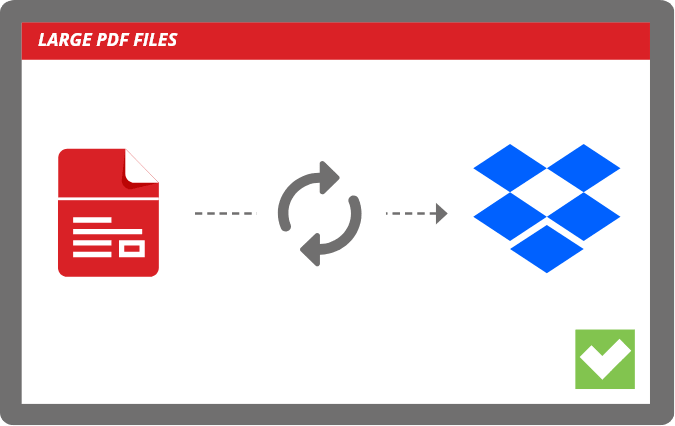
Better safe than sorry
As you figure out the best option for you to send large PDF files or transfer big PDF documents, it’s important to understand the risks involved and implement measures that safeguard your data against unauthorized access.
One primary concern when uploading and sending large PDFs is ensuring the chosen service provides robust encryption (which is why we recommend using the OneDrive and Dropbox options in PDFCreator). Encryption safeguards your files from hacker interception during transmission. Many cloud services offer strong encryption protocols for files in transit and when stored, making them a secure choice for sharing PDFs. Using a PDF converter like PDFCreator simplifies this process, allowing you to convert and send documents with minimal effort, ensuring both security and convenience in your file-sharing workflow.
Access control is another key factor to consider. To ensure only intended recipients can access your shared document, use password protection or set specific permissions. These settings allow you to control who can view, edit, or download the document, preserving confidentiality and minimizing the risk of accidental sharing.
Additionally, you can add a digital signature – an encrypted, electronic signature that verifies the document’s authenticity. While a digital signature won’t prevent edits, it provides assurance that the document remains unchanged after signing.
A final security tip (and probably the simplest one) is to always verify the email addresses before hitting ‘send’ when emailing large PDFs directly. By taking an extra 3 seconds, you can easily prevent a costly mistake where sensitive files end up in the wrong hands due to human error. Combining these strategies ensures that your efforts in sharing oversized PDFs do not compromise data integrity or privacy concerns – an essential aspect when handling important documentation online.
Since many companies rely on PDFs as their primary format for sharing and storing documents, having efficient tools to create, manage, and securely transfer these files is essential. Software, like PDFCreator, can be a valuable addition to your workflow, not only enabling seamless document conversion to PDF but also integrating with services like Dropbox, OneDrive, and email for easy, automatic file sharing. With PDFCreator, you can easily send large files via email, with no limits on file size. You can also upload files to cloud storage and get a shareable link to send to colleagues or clients. This cloud-based solution allows for quick and secure transfer of large files, making it a reliable choice for businesses that frequently need to send or share large attachments. Additionally, PDFCreator offers tools for managing file size, ensuring that your documents are optimized for sending or storage. Simplify your file transfer process and enhance your productivity with PDFCreator.
This mix of conversion and sharing tools makes it easier to manage large PDFs while also keeping your data safe during the transfer. Next time you need to share large PDFs, keep these tools and tips in mind to streamline the process while safeguarding your information.
If you’re interested in more information regarding PDF compression, check out our article on how to compress PDF files, for a step-by-step guide on reducing PDF size.
Weitere Artikel, die Ihnen gefallen könnten