How to create PDF files - Convert to PDF
Categories:BlogCreating PDF files is one of the simplest things you can do. Considering the varying possibilities offered by the PDF format, it might surprise you how fast and easy it is to convert documents, such as Word, Excel or JPEG files, into PDF files. With just a few clicks, your file can be converted into a format that offers both security for sensitive data and the assurance that the layout of your document will remain the same, no matter where you view it from. Regardless of the device or operating system that is being used, the recipient of your document will see what you intended them to see.
There are applications that allow you to create a PDF directly within the software, e.g., Microsoft Office. However, if you would like to convert other files, e.g., images, or if you need extra settings, you can use PDF converter software such as the original PDFCreator.
The simple rule is that as long as you can print the file, PDFCreator can convert it into a PDF.
Below are our three suggested ways about how PDFCreator can help you to create/convert files to PDF formats:
1. Create PDF files in a PDF Converter with a simple drag-and-drop
Open PDFCreator and either click on "Choose a file to convert" or drag and drop the file from your computer to the application. Depending on your settings, you can either save each file individually or select a default target location. After the conversion, you can choose to send the file by email or open it for further editing.
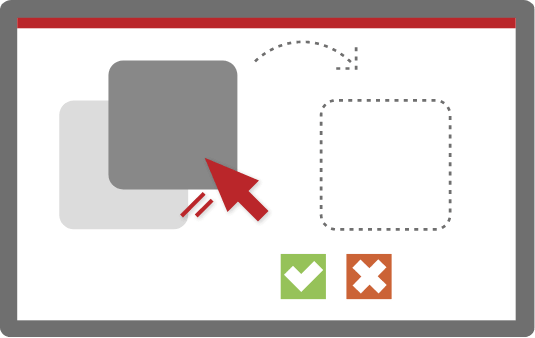
2. Print your PDFs directly from the original document
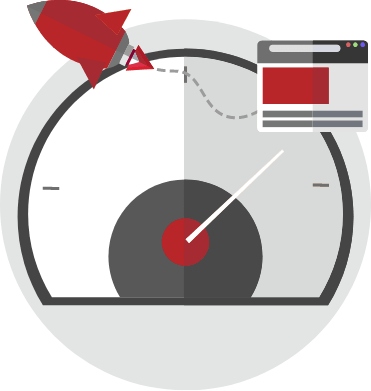
In the original document that you want to convert, click "Print," and select the PDFCreator printer. After choosing where to save the file, your PDF will be created. To streamline this process, you can activate the auto-save feature. When this function is enabled in your PDFCreator profile, documents will automatically be saved at your preferred target location every time you print with the corresponding printer. You can even combine this with the use of user tokens for a more automated process.
3. Convert to PDF for free in your browser with PDFCreator Online
PDFCreator Online lets you convert Office files to PDF like Word to PDF, Excel to PDF, PowerPoint to PDF, and also images to PDF like JPG to PDF, PNG to PDF and more. These are really easy tools for when you are on the go and need to quickly create a PDF file. You can just drag and drop or choose a file from your computer and convert it into a PDF file within seconds.
Even though your data is safe with us, there are always documents which should not be uploaded to an external server. For such cases and for high-volume requirements, we recommend using the desktop version of PDFCreator.
Other articles you might enjoy