PDF schützen
Kategorien:Rund um PDF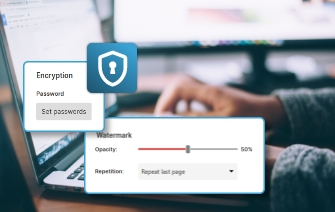
Die Sicherheit von PDF ist einer der größten Faktoren bei der Beliebtheit dieses Dateiformats. Sie können PDF-Dateien mit einem Kennwort schützen und sogar digitale Signaturen für PDF erstellen. Erfahren Sier hier mehr über die Sicherheitsoptionen, die das PDF-Format zu bieten hat.
One of the many reasons why PDF documents are one of the most popular formats is the security aspect. You can encrypt your PDFs, secure them with a password, play with permissions, and you can even digitally sign PDF files for added safety. Read on to find out more about how to better protect your PDF documents and what options you have to better limit who can access your data.
Why securing your PDF files matters
Security might not be the first word you think of when you hear “PDF,” but perhaps it’s time to rethink that. Of course, not all PDFs will require safety measures to protect the content. However, for those documents that have banking or personal information, making sure that your data is safe is vital.
Common threats to document safety include:
- Data theft: Sensitive information can be copied or extracted.
- Unauthorized access: Anyone can open, share, or edit the file.
- Content manipulation: Malicious edits or fake content can be inserted.
- Lack of version control: No way to track changes or verify authenticity.
- Uncontrolled distribution: Files can be freely shared without consent.
- Legal and compliance risks: Exposure of personal or regulated data can lead to fines or legal action.
Best ways to secure a PDF file
With the list of common threats in mind, it is now time to look at how to best keep your data safe. Here are a few ways to best keep your PDF files safe:
PDF mit Kennwort schützen
Beim Umgang mit sensiblen Daten wie z.B. Rechnungen, Verträge und offizielle Dokumente ist es empfehlenswert, diese als PDF zu versenden. Ein Grund dafür ist, dass Sie PDF-Dateien mit einem Kennwort schützen können und dabei aus einer Reihe von Möglichkeiten auswählen können, welche Berechtigungen der Empfänger erhält, z.B. die PDF-Datei öffnen, drucken oder bearbeiten. Das automatische Verschlüsseln Ihrer PDF-Dateien ist Teil der vielen PDF-Automatisierungsfunktionen, die PDFCreator zu bieten hat.
Encrypt PDF files for maximum protection
When working with sensitive content, it's essential to protect your documents against unauthorized access. By encrypting your PDFs, you increase security and gain control over who can open, edit, or print the file. With tools like PDFCreator, you can add an owner password to manage permissions and a user password to block unwanted access. Encryption also allows you to restrict actions such as copying text or opening the document, making sure your files remain protected and your information stays confidential.
Passwörter sind nicht genug
Vielleicht sind Sie schon einmal auf Artikel oder Tools zum Thema 'Passwörter von PDFs entfernen' gestoßen. Leider sind diese Tools nicht die einzige Möglichkeit, Passwörter in PDF-Dateien zu umgehen. Zunächst ist es wichtig, den Unterschied zwischen den zwei Typen von Passwörtern zu kennen, die Sie für PDFs erstellen können. Das Eigentümerpasswort benötigen Sie, um Ihre Datei bearbeiten zu können. Mit dem Benutzerpasswort können Sie die Datei öffnen bzw. ansehen. Das heißt, mit einem Eigentümerpasswort können Sie die PDF-Datei bearbeiten wie Sie möchten, während zusätzlich ein Benutzerpasswort zum Öffnen der Datei erstellt werden kann. Wenn Sie dieses Benutzerpasswort nicht kennen, können Sie das Dokument nicht öffnen. In jedem Fall wird die PDF-Datei durch ein Passwort immer verschlüsselt. Wenn aber kein Benutzerpasswort erstellt wurde, muss es noch immer eine Möglichkeit geben, den Inhalt darzustellen. Deshalb kann ein PDF Reader die Datei tatsächlich komplett entschlüsseln, während er sich eigentlich nur aus Höflichkeit an die gewählten Einstellungen hält. Dadurch entsteht die Möglichkeit, dass die Passwortsicherheit nach dem Drucken, zum Beispiel mit PDFCreator, komplett entfernt ist.
Digitale Signaturen für PDF-Dateien erstellen
Mit einem PDF Converter wie z.B. PDFCreator können Sie PDF-Dateien digital signieren. Dies hilft dabei, die Identität des Senders zu verifizieren und sicher zu stellen, dass das Dokument nach dem Signieren nicht verändert wurde. Es gibt unterschiedliche Zertifizierungsstellen, bei denen Sie digitale Signaturen erstellen können.
Wenn Sie Ihre digitale Signatur erstellt haben, bietet PDFCreator verschiedene Möglichkeiten zur einfachen Größeneinstellung und Platzierung in Ihrer PDF-Datei.
How to secure PDF files using PDFCreator
PDFCreator is more than just a converter – it is the tool that allows users to convert and manage their PDFs. It helps automate your workflows, streamline your productivity, and easily convert any file into one of the most secure formats in the business world: PDF. You can choose to create PDFs that protect your text, printing, and other document settings, ensuring a high level of control over your files.
Add password protection and encrypt documents with PDFCreator
PDFCreator makes it simple to secure your PDFs with built-in tools for password protection and encryption. Here’s how to do it:
- Open PDFCreator and select the file you want to convert or secure.
- Go to "Profiles" in the main menu and choose the profile you want to use (e.g., “Default Profile”).
- Click on the "Security" tab within the profile settings.
- Enable "Encrypt PDF" and choose your security level:
- Choose 256-bit AES encryption for stronger protection.
- Add a password to:
- Open the document (user password), and/or
- Change permissions (owner password).
- Define permissions. Decide whether users can print, copy, or modify the document.
- Save your settings and proceed to convert your files to PDF.
Set permissions and restrict actions in seconds
Another great tip is to set up your profiles so that any printed document automatically gets saved in a certain folder. Making sure the folder is also safe by restricting access is another bonus security measure to protect your PDFs.
While you set up your profile, is the perfect time to double-check those security measures.
- Do you have password protection?
- What encryption level have you set?
- Do you need an e-signature?
- Does it make sense to add a watermark to the document?
Tips for handling confidential PDF files safely
To help you better protect your PDF files, we have put together a short list of easy ways you can secure your data and information:
- Don’t share passwords via social media or emails
- Choose complex passwords
- Add an e-signature to the document
- Use secure file-sharing platforms
- Keep backup copies of original files
- Regularly review access and security settings
- Use watermarks
- Restrict access to sensitive documents with encryption and password protection
FAQs: PDF-Dateien schützen
To secure your PDFs with a password, you can use PDFCreator. It allows you to create a password for your PDF files during the conversion process. You can select between an "owner password" to allow for editing of the file and a "user password" to allow the receiver to open the PDF. Passwords are encrypted for security, providing protection for your document.
No, passwords alone may not provide complete security for your PDFs. While passwords can encrypt the PDF file, there are tools available that can bypass password protection. Additionally, if no user password is set, some PDF readers may decrypt the file entirely, potentially compromising its security. It is recommended to use additional security measures like digital signatures to protect your documents.
A strong password is characterized by several key elements. Ideally, it should consist of at least 12 characters, including a combination of uppercase and lowercase letters, numbers, and special symbols. Avoid using common words or easy-to-guess sequences. To protect a PDF file or document with a password, you can use a tool like PDFCreator to apply these security rules and ensure the confidentiality of your files and documents.
To create digital signatures for your PDF files, you can use PDFCreator. It provides the option to add digital signatures to your PDF files during the conversion process. Digital signatures help verify the identity of the sender and ensure that the document hasn't been modified after signing.
To create digital signatures for your PDF files, you can use PDFCreator. It provides the option to add digital signatures to your PDF files during the conversion process. Digital signatures help verify the identity of the sender and ensure that the document hasn't been modified after signing.
Password protection and encryption both protect PDFs, but are not the same. Password protection requires a password to open or modify the file, but is first and foremost a feature of common PDF software. Meanwhile, encryption transforms the PDF into a secure, unreadable format without the correct "key" (which is usually also a password). It provides an additional layer of security, ensuring that unauthorized users can't access the document even if they obtain the file. Combining both passwords and encryption enhances the overall security of your PDFs.
One tool, endless possibilities
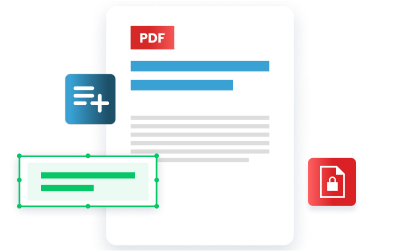
Regardless of the task at hand, managing documents efficiently is crucial, whether you're handling invoices, contracts, or reports. PDFCreator simplifies this process by automating tasks, enhancing security, and streamlining workflows. Designed to meet the PDF needs of every individual, whether you are a small business owner, a student, a freelancer, or an employee of a large organization, our software revolutionizes document management, ensuring efficiency, security, and ease of use.
Take control of your document management with PDFCreator!
Wie kann ich meine PDF-Dateien mit einem Passwort schützen?
Um Ihre PDF-Dateien mit einem Passwort zu schützen, können Sie ein PDF-Konvertierungstool wie PDFCreator verwenden. Es ermöglicht Ihnen, Ihre PDF-Dateien während des Konvertierungsprozesses mit einem Passwort zu versehen. Sie können zwischen einem "Eigentümerpasswort" für die Bearbeitung der Datei und einem "Benutzerpasswort" für das Öffnen der PDF-Datei wählen. Die Passwörter werden aus Sicherheitsgründen verschlüsselt.
Sind Passwörter allein ausreichend, um meine PDF-Dateien zu schützen?
Nein, Passwörter allein bieten möglicherweise keinen vollständigen Schutz für Ihre PDF-Dateien. Passwörter können die PDF-Datei zwar verschlüsseln, aber es gibt auch Tools, mit denen der Passwortschutz umgangen werden kann. Außerdem können einige PDF-Leseprogramme die Datei vollständig entschlüsseln, wenn kein Benutzerkennwort festgelegt ist, was die Sicherheit gefährden kann. Es wird empfohlen, zusätzliche Sicherheitsmaßnahmen wie digitale Signaturen zu verwenden.
Wie kann ich digitale Signaturen für meine PDF-Dateien erstellen?
Um digitale Signaturen für Ihre PDF-Dateien zu erstellen, können Sie ein PDF-Konvertierungstool wie PDFCreator verwenden. Es bietet die Möglichkeit, während des Konvertierungsprozesses digitale Signaturen zu Ihren PDF-Dateien hinzuzufügen. Digitale Signaturen helfen dabei, die Identität des Absenders zu überprüfen und sicherzustellen, dass das Dokument nach dem Signieren nicht verändert wurde.
Kann eine digitale Signatur Änderungen an meiner PDF-Datei verhindern?
Nein, eine digitale Signatur selbst kann nicht verhindern, dass Änderungen an der PDF-Datei vorgenommen werden. Sie dient jedoch als Nachweis dafür, dass die PDF-Datei nach dem Hinzufügen der Signatur nicht verändert wurde. Werden nach dem Signieren Änderungen an dem Dokument vorgenommen, wird die digitale Signatur ungültig.